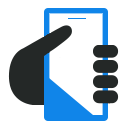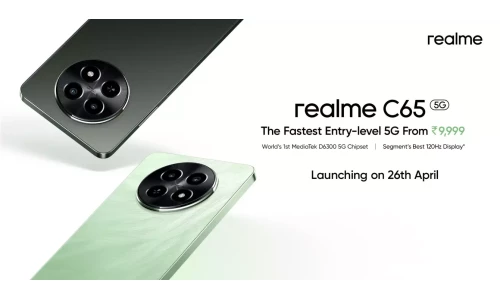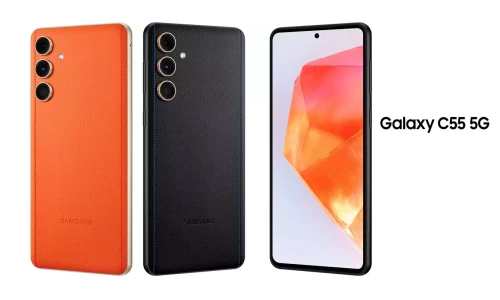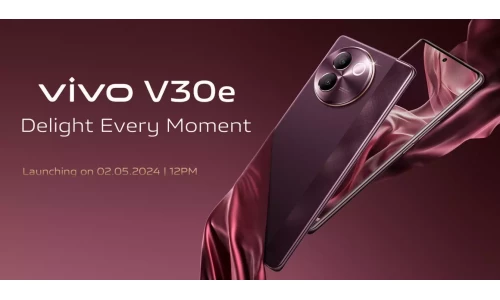Contrary to popular belief the cameras on most modern smartphones are really quite good – certainly good enough to take amazing shots. More often than not if the photos you snap are wanting in some way or other, it is because there are issues that can be fixed or avoided.
Here and now you’ll find out some of the most common smartphone photo issues, as well as what to do about them:
Out of focus subjects
Generally, smartphone cameras tend to automatically focus on objects in the center of the photo – which could be a problem if your subject is off-center instead. On many smartphones, you can fix this by tapping the subject on your screen – which will essentially tell the camera to focus on it instead.
Loss of detail when zooming
The minute you try to ‘zoom in’ on your smartphone camera you’re undoubtedly going to notice a loss of detail. With few exceptions, smartphones use digital zoom, which results in a loss of detail – even on ‘real’ cameras. Rather than using the ‘zoom’, you could snap a photo without zooming then crop it instead – which will ensure all the details are still present.
Dark and grainy shots in low light
When there isn’t enough light your photos are bound to look shadowy and grainy, but there are several ways you can fix that. On some smartphones, you can lengthen the exposure so that more light is taken in. If that isn’t an option, however, you may want to try using an external flash to provide sufficient light.
Washed out colors in backlit photos
If there is a bright source of light in the background of your photos, any subjects in the foreground will tend to appear dark and washed out. The best way to fix this is to simply adjust your shot so that the bright light isn’t in the background. Alternatively, if your smartphone supports High Dynamic Range (HDR), that could help.
In addition to taking the steps listed above, you should also look into a way to edit your photos – such as with Movavi Photo Editor. Using it you can learn how to unblur a picture, enhance the quality of your photos, and improve them in numerous other ways as well.
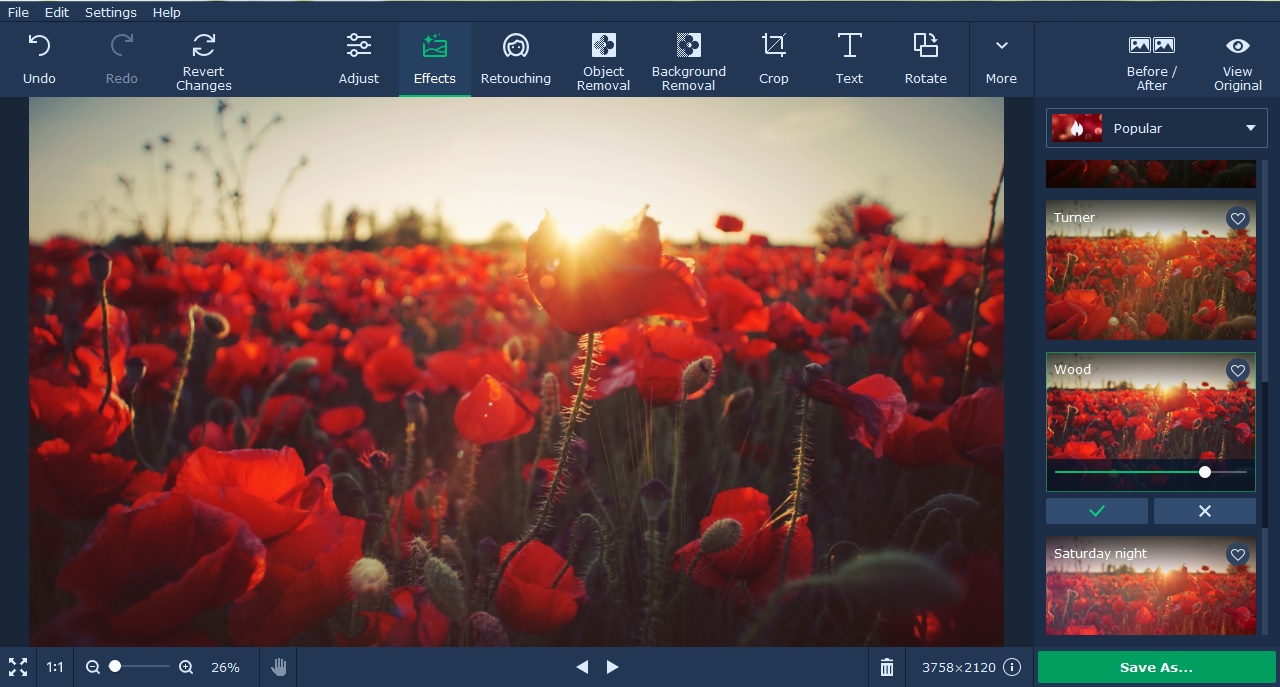
With the features in Movavi Photo Editor, you will find that you’re able to completely control how your photos turn out – without much difficulty on your part. Its features will let you apply artistic filters, insert captions, remove unwanted objects, replace the background, transform the frame and composition, or touch up portraits and ‘selfies’.
Although you may have no experience editing photos, it isn’t necessary with Movavi Photo Editor. All that you need to do is spend a few minutes and experiment with its features to get a feel for how they work, and you can then apply them immediately to improve your photos, fix any problems that arise, and show them in their best light – so to speak.
You may also like:
Asus Zenfone 4 Selfie and Selfie Pro launching on September 14 in India
Vivo V7+ with 24MP selfie camera launched
Disclaimer: This is a sponsored post and may contain affiliate links. Installing the software will be completely your responsibility, we have neither tested nor reviewed this product. Please proceed with caution.