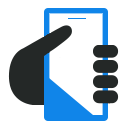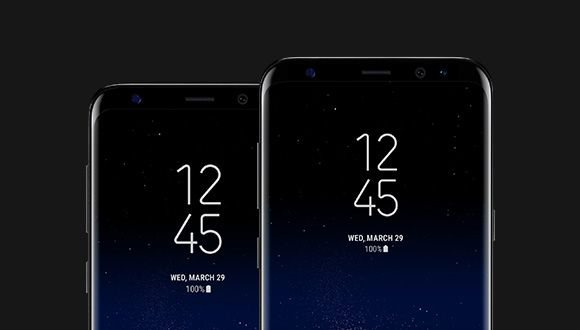
So, you got a shiny new Galaxy S8 and then updated it with the latest software version and as soon as you connect over WiFi, you started getting 'DQA keeps stopping' error. Annoying, isn't it? Don't worry, Samsung is working on a fix, but till then you can temporarily fix the issue using one of the following methods. You only need to apply one of the mentioned methods. Do let us know, which one worked for you in the comments section.
How to solve 'DQA keeps stopping' error on the Galaxy S8:
Method 1: Reboot your device - Just reboot your smartphone a couple of times and the error will not come again
Method 2: Clear cache using Recovery - Now, this is for advanced users.
- First, power down your phone and then press and hold, the power, volume up and Bixby button together.
- On the no-command screen, hold the power key and press volume up to enter recovery.
- Use the volume keys to move through the menu, and select Wipe cache partition option and then press power key to select.
- Then select Yes, and press power key again. Reboot your phone.
Method 3: Disable high-performance mode
Method 4: Force-quite DQA app
- First, go into Settings > Apps and tap the overflow menu.
- Select show system apps and then find the DQA app.
- Tap on it and then on Force Stop.
While force quitting an app should not have any impact on the performance of the device, please reboot your phone if you face any issues. From what we have heard, this is not a very widespread issue and currently being faced only on the Snapdragon variant of the Galaxy S8 after the last update. Samsung is expected to resolve the issue soon with an OTA update.