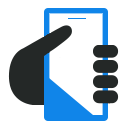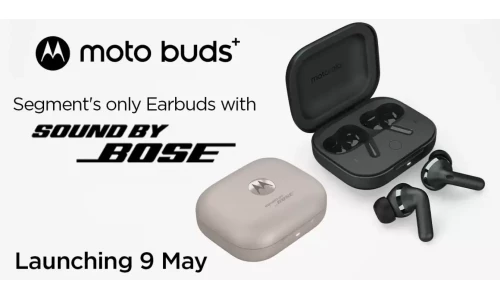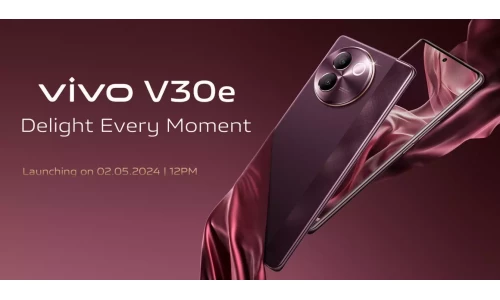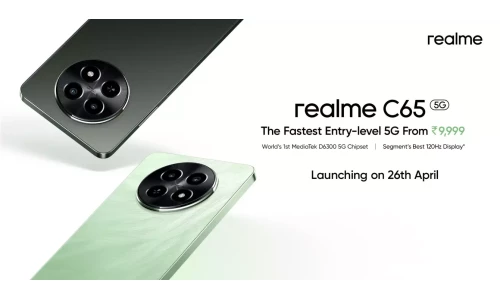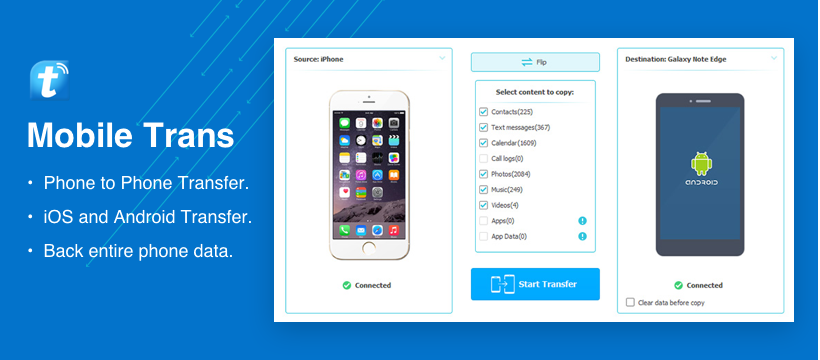
If you have just bought a Samsung Galaxy S8, chances are that you must be looking for a phone to phone transfer tool. In order to move important data files from one device to another, users take the assistance of different kinds of Android transfer applications.
Now, with just a single click, you can move from an old iPhone, Android, or Windows phone to a brand new Galaxy S8. In this informative post, we will teach you how to transfer from iPhone to Android your data files. The application can also be used to transfer from Android to Android your device’s data. Let’s get it started with!
Why use a third-party data transfer tool?
You might be wondering that transferring your data from one device to another can also be done manually. Though, to perform a manual phone to phone transfer, you have to invest lots of time and effort. While copying pictures and music files are pretty easy, you have to walk an extra mile to transfer contacts, app data, messages, and more.
Furthermore, if you wish to transfer from iPhone to Android, then you might have to lose your crucial data along the manual process. Therefore, to make things easier, simply use a third-party Android transfer tool.
This will let you protect your device while moving different kinds of data files (like contacts, messages, pictures, app data, music, and more). Not just to transfer from Android to Android, it will help you transfer from iPhone to Android as well and that too without any added effort.
MobileTrans: A must-have phone to phone transfer tool
Wondershare MobileTrans is an extremely reliable and secure way to transfer your data from one device to another. Its desktop application runs on every leading version of Windows and MAC systems as well. MobileTrans is developed by Wondershare and will make sure that you manage your data in a secure and reliable way. With it, you can easily transfer from Android to Android different kinds of data files. Following are some of its key features:
- Fully compatible with every major iOS and Android version (including iOS 10.3 and Android 7.0)
- Can transfer data files from one device to another (supports iOS, Android, Windows, and Symbian devices)
- Performs phone to phone transfer with a single click
- Supports different types of files like photos, App data, music, contacts, music, calendar, call logs, messages, and more
- It can be used to take a complete backup of your data as well.
- Can restore backup from different sources like iTunes, iCloud, OneDrive, Kies, and more
How to transfer data from an old device to S8?
With MobileTrans by Wondershare, you can easily transfer from Android to Android or transfer from Android to iPhone in a single click. MobileTrans has an easy to use interface that can let you transfer your data from one device to another without any added hassle.
Say goodbye to the age-old method of manually moving your data from one phone to another or the hassle of uploading it to the cloud. While the manual process would consume a lot of effort, for the uploading of content on the cloud, you have to wait for minutes (and hours) to complete the process. Wondershare MobileTrans provides a quick, secure, and extremely reliable way to transfer from iPhone to Android or vice versa.
You can easily use this Android transfer tool and move your data from your old device to Galaxy S8 in no time. All you got to do is follow these simple steps:
Step 1: Launch Wondershare and choose to perform Android Transfer
To start with, download Wondershare MobileTrans on your system. It runs on both, Windows as well as MAC and you can easily download the respective installer from its official website. If needed, you can also try it for free before buying it.
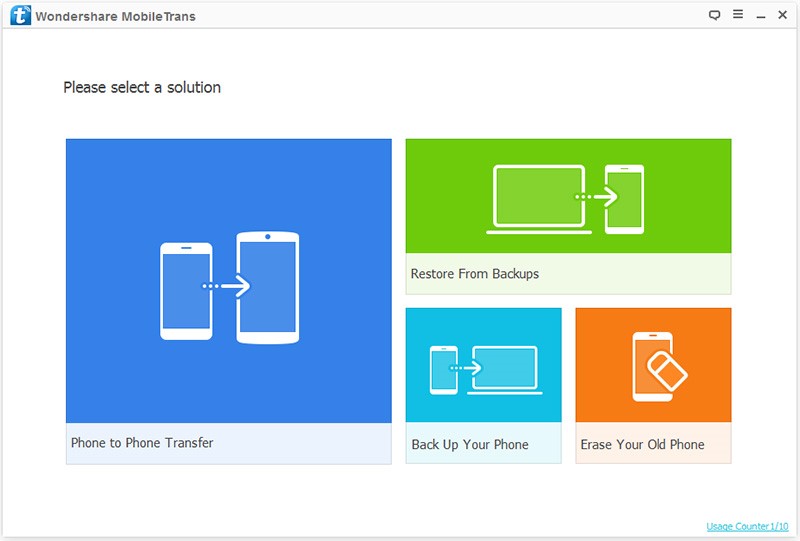
Install it on your system by following simple on-screen instructions. When it is done, launch MobileTrans on your system. You will get the following welcome screen. From here, you can choose to take a backup of your device, restore its content, erase your phone, or perform phone to phone transfer. Out of all the provided options, click on “Phone to Phone Transfer” to continue.
Step 2: Connect your devices and select the content you wish to move
Now, connect your old phone and new Galaxy S8 to the system using a USB cable. Wait for a while as the interface will automatically recognize both the devices. You will get a snapshot of both the devices, with your old phone listed as the source and the new Galaxy S8 listed as a destination or target device. You can click on the “Flip” button to change their positions as well.
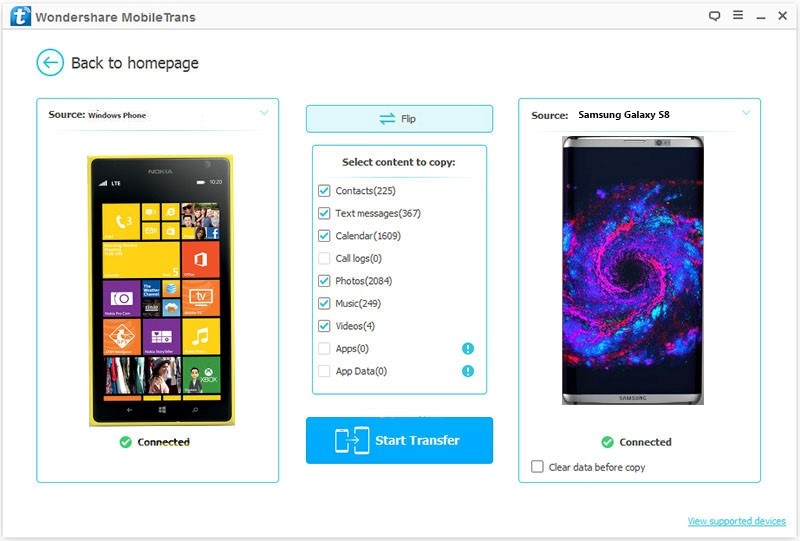
To commence the phone to phone transfer, select the kind of data files that you wish to move with this Android transfer tool. Various data files like music, photos, call logs, messages, calendar, etc. would be listed. All you got to do is check the data files that you wish to move from your old phone to Galaxy S8.
Step 3: Transfer your content
After selecting the data files that you wish to move from one phone to another, click on the “Start Transfer” button. This will initiate the transfer process from your old device to Galaxy S8. Sit back and relax as Wondershare MobileTrans will transfer your data. You can get to know about its progress from an on-screen indicator. Also, make sure that you don’t disconnect the devices until the process is completed.
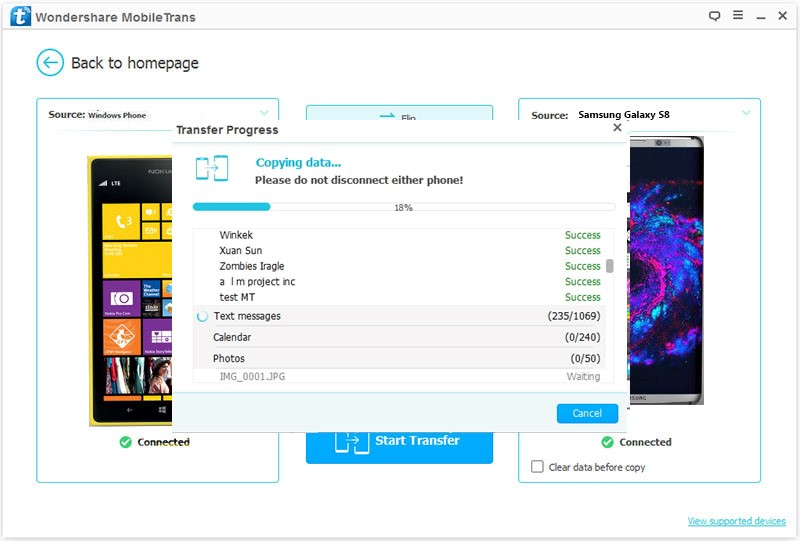
Furthermore, you can enable the “Clear data before copy” option if you wish to wipe data on your target phone before the transfer process. As soon as the transfer would be completed, you will be notified. You can just eject both the devices safely and make the most out of your data.
Now when you know how to perform phone to phone transfer, you can easily move your data without much trouble. Don’t lose your important data files while moving from an old phone to a new Galaxy S8 and take the assistance of MobileTrans by Wondershare to keep your data safe. If you still have any questions about Android Transfer or the above-stated process, feel free to shoot a comment below.
Disclaimer: This is a sponsored post and may contain affiliate links. Installing the software will be completely your responsibility, we have neither tested nor reviewed this product. Please proceed with caution.